The world is moving fast, and TikTok is moving even faster. Stats show that on average, users spend around 45 minutes a day on TikTok. Let us tell you, it takes a lot of TikTok-length videos to fill 45 minutes.
What you CAN do is - use your already existing long-form videos and cut them up using a video trimmer. Each video you ever made can be a source of short video clips that fill up your social media editorial calendar.
Even the most imaginative content creator doesn't have an endless stream of YouTube video ideas. Whether you're a business owner, or an influencer, there are a lot of pretty great video content ideas, but you still need to be smart about using your content.
And in the world of content creation, smart means a lot of repurposing.
The first step is to find a good video trimmer that can trim a video into multiple clips. That way, you can get a lot more mileage out of your hard work.
But what exactly is the right video trimmer for you? Let's consider some factors that might play into your decision when choosing your video trimming tool.
Video Trimmer Price
When it comes to the best budget options, nothing beats completely free. If you're looking for a free video trimmer, there are several good options, and most paid tools also have free trial versions that can come in handy when you need to trim your video and create a shorter clip.
Bear in mind that, with some free video editing tools, you will end up with a watermarked video or other limitations. If this is a deal breaker for you, you might need to pay for a full version after all.
The pricing ranges from free video cutters, to up to $300 a year. Given that the free versions will be limited in some way and that paid versions, well - aren’t free, make sure that your video-cutting tool has other options that can help you in your social media video production.
That way, you’ll get more bang for your buck. Check out the list of video trimmers and ask yourself - what else does it do?
Supported File Formats
One of the most important factors when deciding on a video trimmer are the file types that are supported. This is important for both upload and download. Most apps support file formats like AVI and MOV, but if you work with any other formats, check whether it's supported before committing.
It's also useful if the app you choose has the option to change the ratio of the video, since your shorts for social media might need to be in a ratio that's different from the videos you upload to, for instance, YouTube.
For example, when you upload a video to Subly, you can download it in different formats. One upload, several download options. Those aspect ratios are automatically pre-set for you.
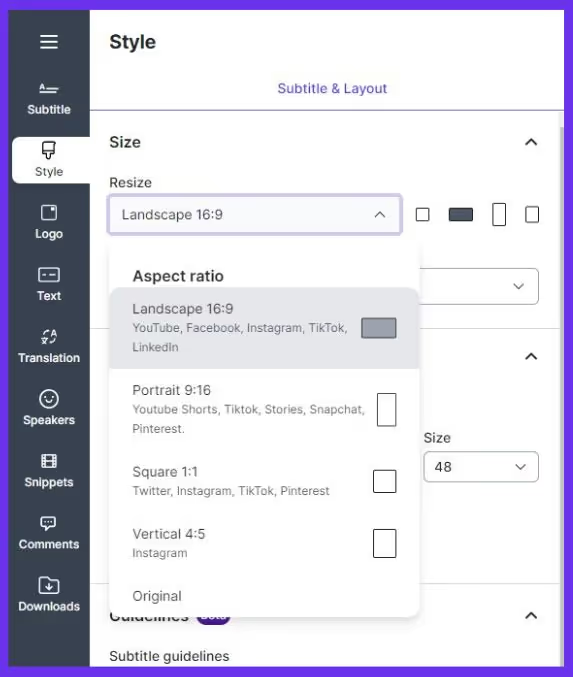
The User Interface
There is a lot of great software out there, and sometimes your choice will simply come down to preference. Most apps you can use to cut a video are either free or have a free trial version, so you can try out several before you decide on one.
An intuitive interface is one of the most important features of any software - even complicated actions can be easy with a good interface.
Offline or Online Video Editor?
A lot of software that you can use to trim videos can be used either only online or only offline. Both of these options come with pros and cons, and which one suits you better depends on your particular needs.
Online video trimmer apps are great for big teams that collaborate on projects. On the other hand, offline apps are good because you don't need to have access to the internet at all times or upload your video to the cloud to be able to cut it.
It all depends on your preferences and your use case. An offline tool is not as convenient when it comes to sharing and collaborating on a project. This brings us to the next factor:
Collaborating on Your Video File Trimmer Tool
This is an extremely important option if you intend to work on your projects with anyone else. With tools that allow collaboration, you can upload your video to the video trimmer and then any team member can take over.
These tools are usually cloud-based. Collaboration capabilities usually mean a smoother workflow and better efficacy.
Online Video Trimmer Features
Sometimes you just want to trim video, and that's it. If you don't intend to do a lot of editing, try looking for a video trimmer that is as simple as possible. In a lot of cases, trimming is actually just one feature in otherwise very complex video editor apps.
Software like the industry standard - Adobe Premiere Pro might seem like a tempting choice, for instance. But if you mostly intend to use it as an online video trimmer for YouTube videos, you might end up feeling overwhelmed by the sheer number and complexity of its features.
With it, you can not only trim and crop video, but actually do VR audio and video editing, work and collaborate on multiple projects at the same time, add effects and transitions, and who knows what else.
If you're not going to use half of those features, they will probably just confuse you. Not to mention you will be paying a premium price for features you don't need.
How to Trim a Video Clip Using Subly
One of the easiest ways to trim a video is using Subly. You may know Subly as the best tool around for video subtitles, but maybe you didn't know that it also doubles as an excellent, easy-to-use, online video trimmer with an intuitive interface. With it, you can transform longer YouTube videos into shorts, or cut video content to use as TikTok videos. If you use our online video cutter feature wisely, the same video can be useful over and over again.
It only takes a few simple steps to cut video files into perfect-length snippets with Subly. Here's what you need to do:
- Upload your video file. Subly supports all the popular video formats if you want to upload a video file, or you can import your video straight from another platform, YouTube or TikTok.
- Switch to Timeline view. Click on the Timeline button in the lower left corner. This makes it super easy to navigate and trim your video.
- Mark the beginning and end of your video clip. Click on the blue line on the timeline of your video, and drag it to the spot where you want your video clip to start. Click on Snippets in your menu bar, and then click on Create Snippet. Now you have two lines - one marks the beginning of your video trim, and the other its ending. Drag the second line to where you want the clip to end.
- Click Save in Snippets to save your super cool new video clip.
- Download the Snippet. Now all you need to do is download your snippet to your desktop computer or mobile device. Once you've done that you can upload your video snippet to social media.
While you're at it, transcribe your video file, and create captions. This step will make your life easier whenever you're trying to cut a video to your desired duration. You can burn in your captions, or download them in a bunch of file types, depending on your needs and preferences.
If you need video editing, you can always click the edit button and go back to the video trimming tool. There you can adjust the length of your video clip, but also do some basic video editing, like for instance, change the ratio of your videos.
Simple, right? Now you can go back and trim videos to your heart's content. No need to worry about what to post on social media ever again. All you need to do is repurpose your old videos for a never-ending stream of free video shorts.




