If Facebook were a person, it would come of age this year. Yup, the biggest social media platform on the planet has turned eighteen. In internet terms, that’s ancient, because everyone knows that internet years are even longer than dog years.
But that makes it even more impressive that, even after so much time, and with stiff competition that the kids today vibe with more, Facebook is still going strong.
In fact, strong might be an understatement. When you delve into their stats, they are insanely impressive. Over a third of the human population has a Facebook account, and the platform sees a yearly increase of almost 7 percent.

Are Facebook Ads Still Where It’s At?
Not to put too fine a point on it, but the answer is – yes. Not only is Facebook still relevant as a platform, marketing campaigns that harness their huge user base are also highly effective.
Interestingly, when it comes to the question of which type of ads is the most effective, a recent survey showed that around two thirds of marketing professionals agree that videos generate more engagement than images.
Do You Really Need Facebook Captioning?
It’s a major faux pas to not include captions on your videos in this day and age. Simply put, target audiences are used to a certain standard. There are a million reasons why it’s become standard practice to add subtitles to videos.
They make your content available and accessible to people who are deaf and hard of hearing. They convey your message even when the viewers are watching in loud surroundings. They don’t exclude the part of the audience that just wants to watch the content on mute.
Do we need to go on? No, we didn’t think so. It’s pretty clear that including subtitles is a minor effort for you, but makes a huge difference in terms of viewer engagement.
How to Add Captions to Your Facebook Videos?
A lot of users avoid adding captions to their videos because they think they have only two options: use the auto-generated ones which are often riddled with mistakes and might confuse, irritate and drive away your viewers, or painstakingly manually caption the video which, let’s face it, is as fun and as fast as watching paint dry.
So - first thing’s first - turn off auto-generated Facebook captions.
And then what? Then you pick up the best subtitle app you can find (khm...khm...wink-wink, nudge-nudge) and do your Facebook captioning like a boss!
1. Create your captions using Subly. Captions created using Subly have several advantages. The captions are accurate, and easily edited, and the process takes minutes. Upload your video to Subly and let it create your captions for you. Once they’re done, you can export them as an SRT file.

When saving the file, Facebook recommends that the file name follows the format of filename.[language code]_[country code].srt – for instance, subly_is_a_lifesaver.en_GB.srt. Apart from GB for the UK, the other supported codes for English are IN for India, US for the US, PI for Pirate, and UD for Upside Down.
2. Upload your video. Log into Facebook and click Photo/Video at the top of your news feed. You will be able to select or drag and drop a file from your computer. Upload the video first.
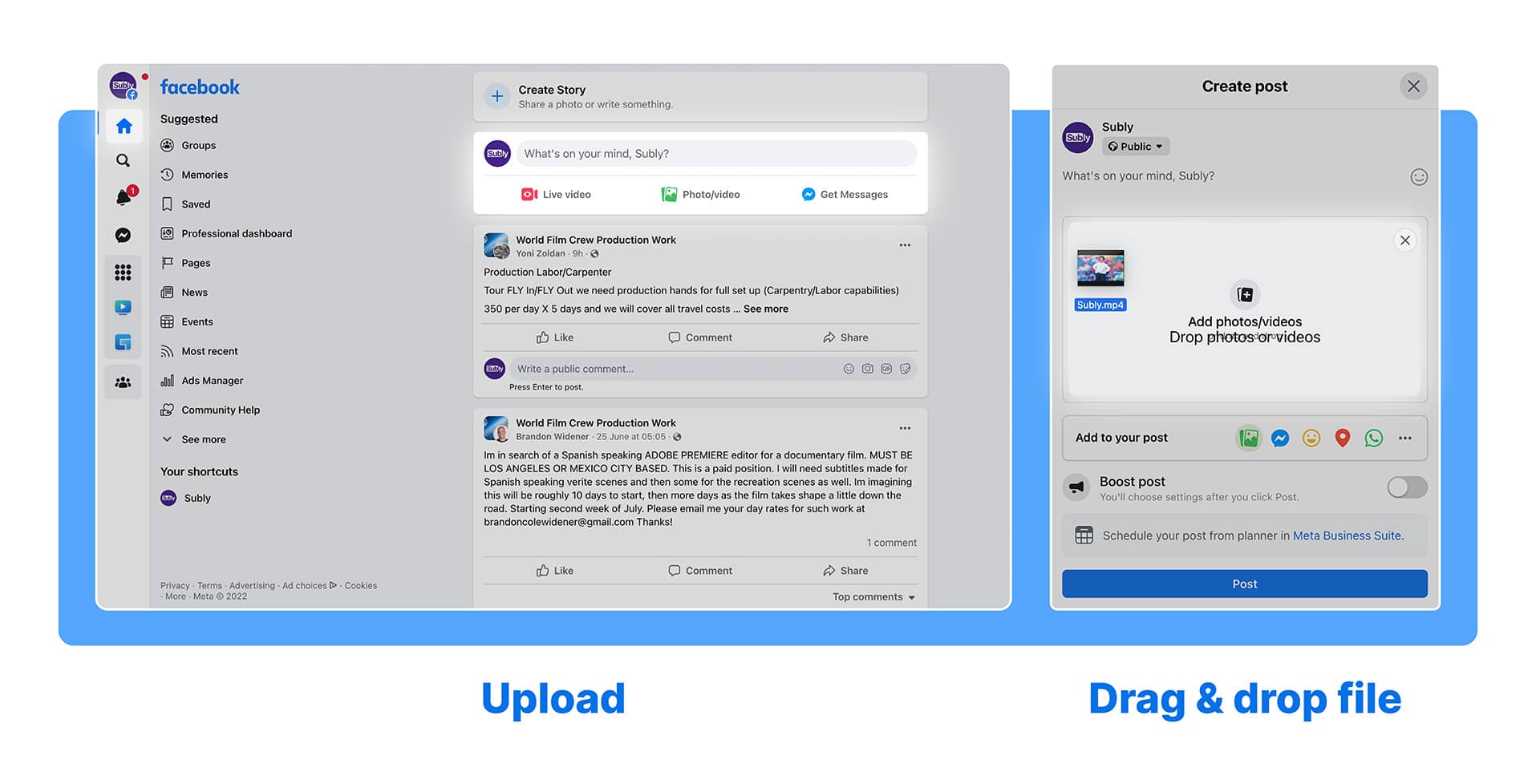
3. Add your subtitles. Once your video is uploaded, you'll see the Edit option in the upper left corner of your video. Click it and scroll down until you find the Add subtitles option. You know what to do when that happens - click it and add your eye-catching, Subly-made SRT file.
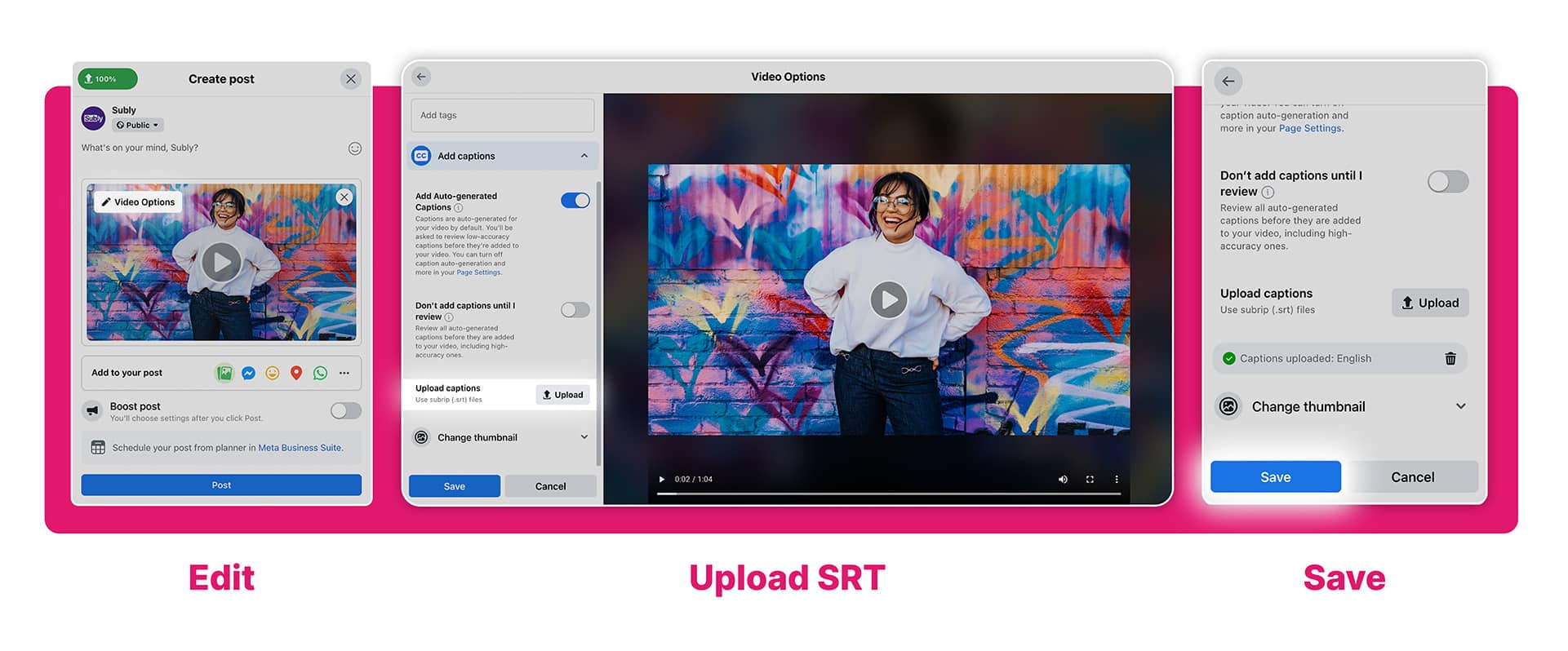
Pick the option to upload an SRT file from your computer and then select your Subly captions. Once you have clicked Save, your followers will be able to watch your video with the captions.
Note that you can add captions to your old videos as well, so if you have a substantial video library on Facebook, consider working your way through it. This will increase the accessibility of your videos and potentially attract new audiences.
How to Add Captions to Your Facebook Video Ads
When you add captions to videos used in Facebook marketing campaigns, they will be added to the video itself, not just the ad in question. This means that if you recycle the same video and use it in multiple ads, it will always have captions. You only have to make the effort once – isn’t that great news? Here’s how to deal with Facebook captioning for your video ads.
1. Use Subly to create your captions. Just like with regular videos, when it comes to ads, the first step is to let Subly create captions for your video in the form of a neat, easy-to-use SRT file. Keep in mind that you need to rename your SRT file to match the video file name, as we already described above.
2. Create your video ad. Go to your Ad creative section to create your ad. You can either upload a video or create a new one.
3. Add your captions. When your video has finished uploading, click Edit video and select Captions. There is an option to upload your own captions when you go to the Video captions section. Find your Subly SRT file and, once it has uploaded, save your progress. Your video now has captions. You can further polish your ad and then all that’s left is to wait for it to be approved.
How to Make Sure Viewers See Your Captions?
Whether viewers see your captions or not, depends on their settings. In the Settings → Videos section, every user can turn on the option Always show captions. However, if they have this setting turned off, they won’t see your subtitles, even though you have uploaded them.
If you would rather cover all of your bases, consider burning in your subtitles using Subly. Instead of exporting them as an SRT file, you can burn them in after tweaking them to your liking. Once you have done that, all you need to do is upload your video, without any additional steps. Your captions will show, regardless of the viewers’ settings.
Whether you have a Facebook page, a personal profile, or are using the platform for advertising, the fact is, like all social networks, Facebook is a popularity contest. And you can’t win a popularity contest when people have no idea what you’re saying. Adding captions to your videos on Facebook will get you the extra points that you need in order to win. With Subly, it’s a piece of cake.




