Do you need a quick and accurate subtitle editor to get the job done? Are you looking for an editor that can export your subtitles to a specific subtitle format? You are not sure how to edit SRT file?
All this and much more comes into play when picking the best subtitle editor for your needs. Nobody has the time to explore all of them before making the right choice.
Or do they?
We do.
Before we decided to create Subly, we researched the market - this means - we tested a TON of editors and still decided that the world needs Subly.
It’s a shock, we know.
We still believe that we’re the best option for all your subtitling needs. It’s because we believe in what we do. We’re set to create the best subtitle editor there is and we change it and improve it every single month.
So, are we objective - no. But, are we honest about what we believe to be true? Absolutely. That’s why we decided to let you know that there ARE other subtitle editors out there, and to throw in our two cents about each of them, with all honesty.
Creating content is a painstaking process, and video creation is especially demanding. Anyone who has embarked on a project that includes the production of videos knows how much time and hard work goes into it.
After all that work, the last thing you want is for your video to be ruined by bad subtitles.
Best All Around: Subly
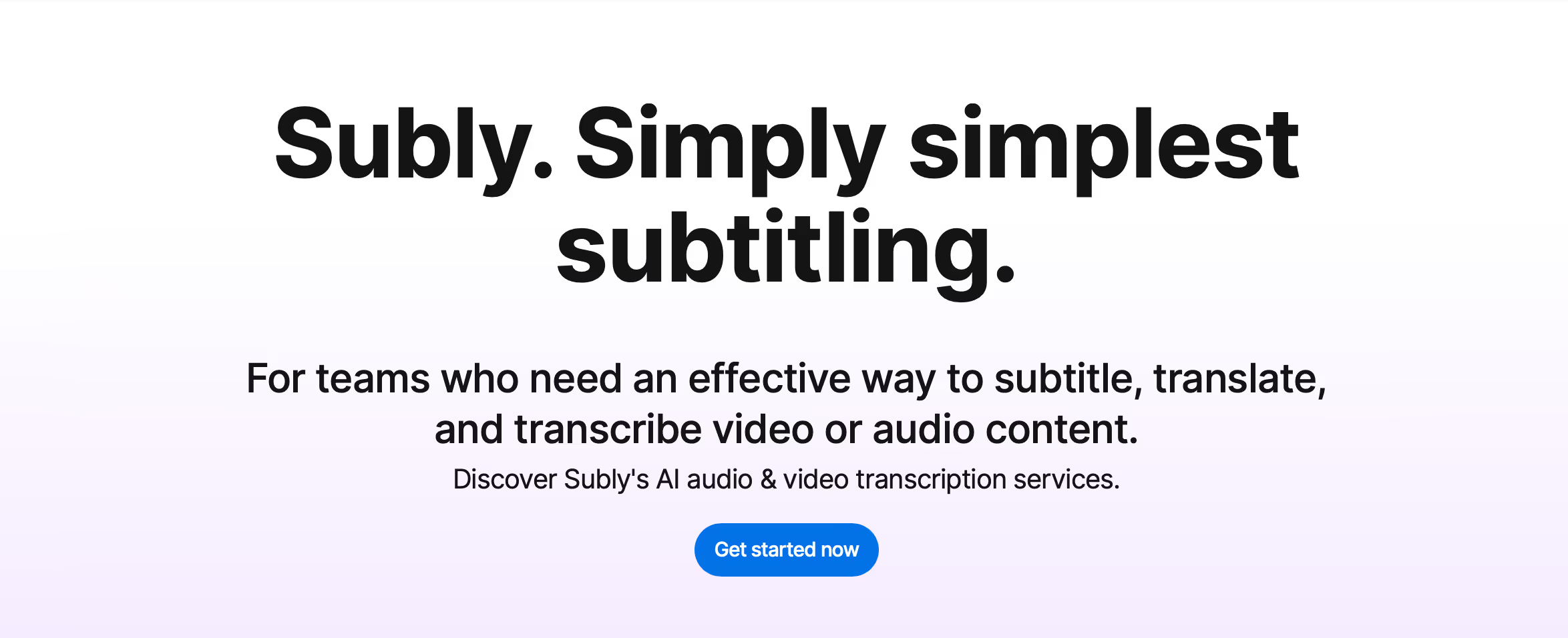
This is hardly a surprise to anyone, right? It has been our goal to create the best subtitle editor that gives you all the options you need but without the steep learning curve. We wanted to help people create their subtitles like pros, without having to learn video editing for hours.
And we did it.
Thanks to Subly's user-friendly interface, the subtitle edit process is very simple. All you have to do is import video or audio files into the subtitle editor and let it do its thing generating your captions automatically.
Subly is the best subtitle editor because it does exactly what it says on the tin while maintaining great accuracy and offering a wealth of useful functions. This is so much more than a speech-to-text converter.
- Subtitle editing is its primary purpose, and it shows.
- You can upload your video once, subtitle it and then download it in several different sizes.
- You can style your subtitles, change fonts, sizes, caption position, colour, and even add logos.
- You can save your original video, but also create as many video snippets from it as you like.
- You can subtitle audio files, as well. Slap on a photo and add audio and subtitles over it.
- You can subtitle files from URLs.
- You can bulk upload files.
- You can choose between the AI transcription, SRT, manual subtitles or professional transcribers in US English.
- You can collaborate on the same file as a team.
This list is growing constantly. CONSTANTLY. By the time we make a YouTube video about a Subly feature, our Production Team has already improved it and made it even easier to do. So, we need to make a new video. It’s a struggle. A nice one - but a struggle!
Anyway, we put Subly in first place because we truly believe in what we do. Also, it truly makes your life easier. You don’t even have to know anything about subtitling to do subtitling with Subly.
The Choice for Seasoned Pros: Adobe Premiere Pro

The Adobe Premiere Pro is one of the most powerful video editing software options around. Video subtitles are just one of the key features it offers since it is primarily a video editor.
This program is the golden standard of video editing, which experienced pros love to use because of its responsiveness, carefully thought out and fairly intuitive interface, and, most of all, its features. And trust us when we say, there are a lot of them. A lot.
Adobe Premiere has solid options for editing subtitles. The problem with Adobe is that it is so complex, it can be downright overwhelming. Unless you are doing some serious video editing, and especially if you just want to add subtitles to your video files, this one might be too complex for everyday use.
Biggest Variety of Formats: Subtitle Workshop

Subtitle Workshop is an open-source subtitle editor which does its job pretty well. You can use it to create subtitles, convert subtitle files, and edit subtitles you want to use for your video files.
Subtitle Workshop has an interface which comes in multiple languages. While it is not a video editor, it does have a player which shows you the video preview so you can tweak, sync and edit subtitles more easily. Subtitle Workshop also has a spell checker feature, which will save you the trouble of running your subtitles through another online tool.
All this is pretty standard for every subtitle editor, but Subtitle Workshop can boast a variety of formats it supports. If you need something very specific in that regard, this is the place to find it.
The downside of it is its somewhat outdated interface. It can get confusing for those that just want to do their subtitles quickly without having to work out how a new tool functions.
Best for Live Transcriber Option: Rev

Rev’s main offer is live transcription. This means that your audio or video would be transcribed by a person. While this is a great option for those who have enough time to wait for this type of transcription, others don’t always have that luxury.
Rev also offers a free audio-to-text automatic transcription. It is a good subtitle editor for quick and easy transcriptions, but it does have a bit of limited functionality.
Great for Creating Social Media Videos: VEED
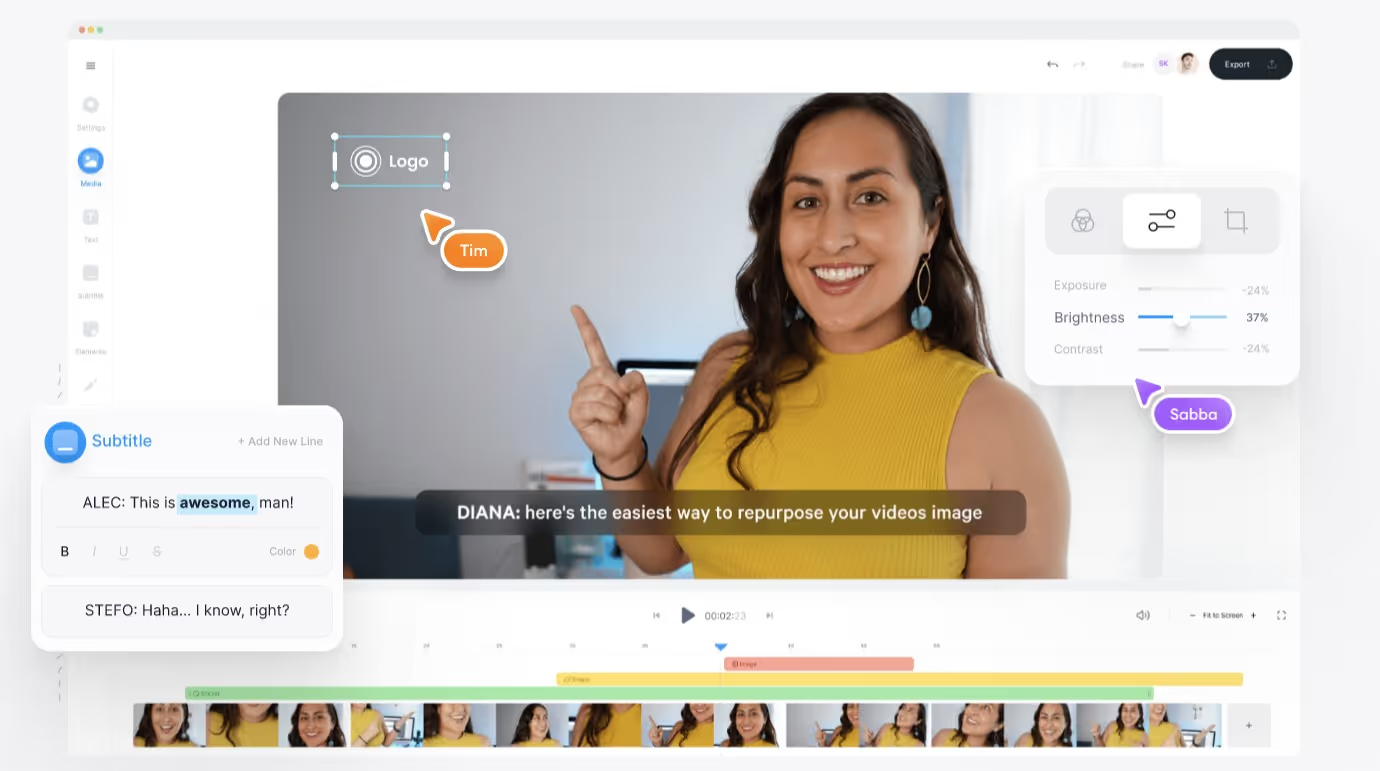
This is a really great option for those that want to create social media videos from scratch. There is a variety of options that VEED offers that makes this process easy. One of the options, of course, is adding and editing videos. VEED pros are definitely many functionalities that it offers. Cons - those same functionalities. Some may find it overwhelming, especially if editing subtitles is the only task they need to be done.
Great In-Browser Option: Kapwing
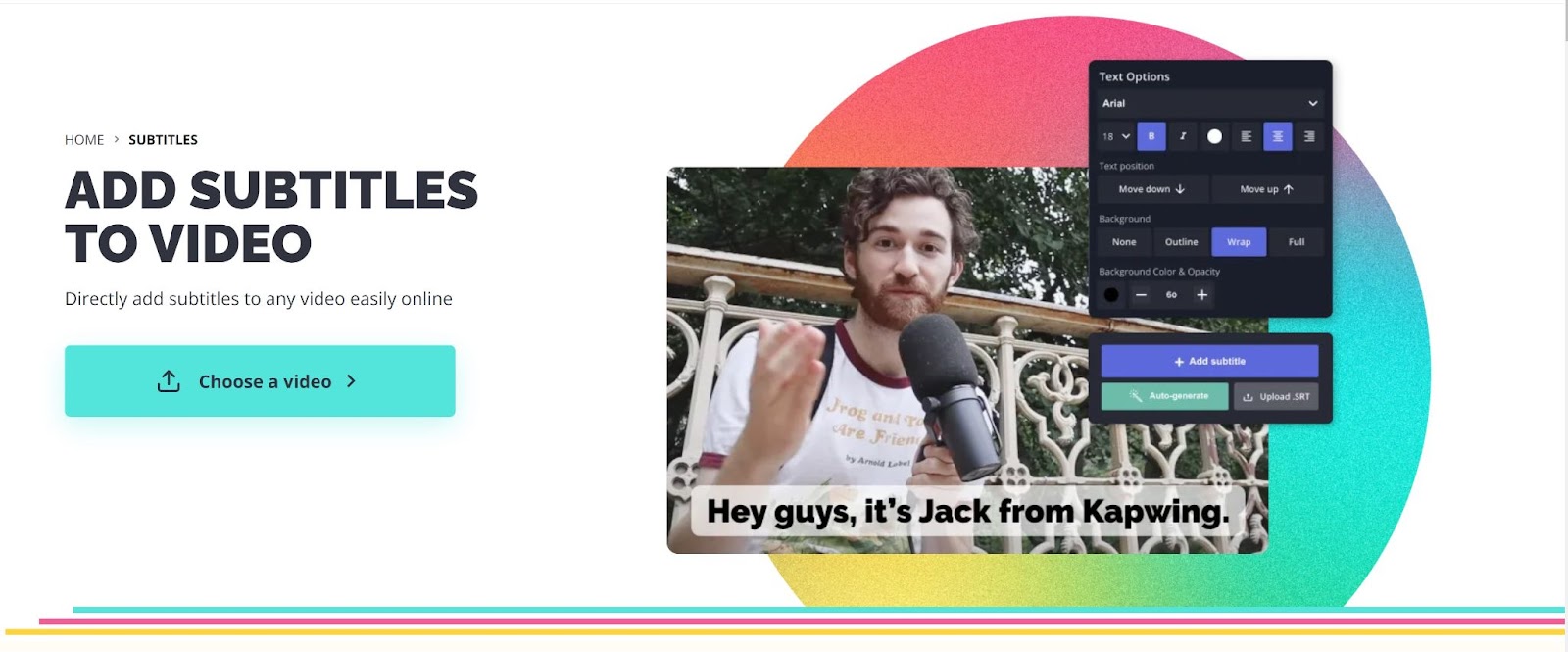
The neat thing about Kapwing is that you use it online in your browser, like Subly, so it doesn't matter which operating system you use. This software, too, is made mostly for video editing, and editing subtitles is just one of its perks.
You can use it without even creating an account. Just upload your video files and start working. It can work as a subtitle maker, or you can upload your own, pre-existing subtitle files.
The downside is that Kapwing may not be the easiest tool to use. It also lacks the Pay-As-You-Go option.
Best for Video Converting: Movavi Video Editor Plus

Another one of the video editors that also features subtitle tools, Movavi Video Editor Plus is a solid two-in-one video subtitle maker.
Movavi has all of the key features you need to create and edit subtitles. There are some pretty convenient tools you can use to choose colours and fonts and change the position of the subtitles. Bear in mind that Movavi supports only the most popular subtitle formats.
If you want to check whether it works for your needs, you can try the free version, but it only lasts a week.
Good No Frills Option: Jubler Subtitle Editor

The free software Jubler is a basic but very functional subtitle editor which can be installed on most operating systems.
It supports most of the popular subtitle formats and most of the basic key features you need for editing subtitles. One of the great things about it is that it has a translation mode, so you can translate your subtitle file into different languages.
The one downside of Jubler Subtitle Editor is that you have to install a video player with it too so you can see the results of your subtitle editing efforts.
Good Fit for Windows Users: Open Subtitle Editor
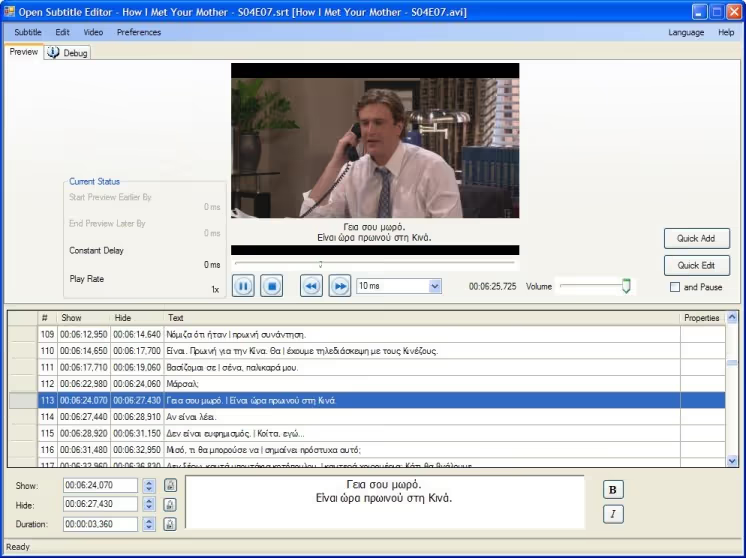
The Open Subtitle Editor is a subtitle editing software that's based on Microsoft technology, works only on Windows and requires Windows Media Player to work. It might not be the overall best subtitle editor, but it does work seamlessly on its intended platform.
If you want to perform basic actions like add subtitles, edit subtitles text or remove them altogether, Open Subtitle Editor is adequate. It does miss more advanced features, and most notably it doesn't really have features for editing subtitles.
Good Fit for MacOS: AegiSub Advanced Subtitle Editor
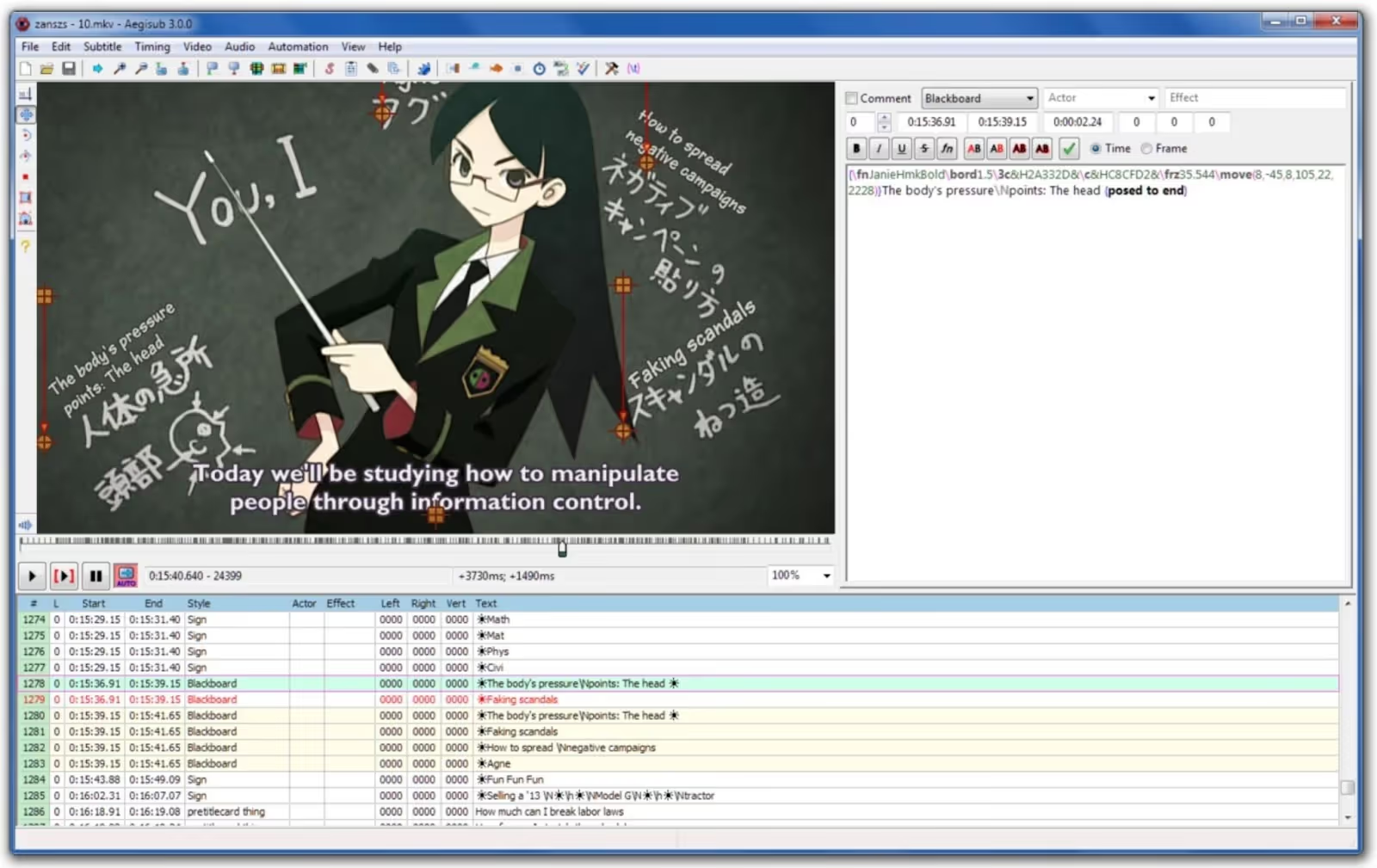
AegiSub is not made only for MacOS, but it works great on this operating system. It's a free and open source subtitle editing software.
It has some pretty good basic options for working with video subtitles, for instance, you can use it to synchronize subtitles and style their appearance. One neat thing is that it autosaves your progress so you won't lose what you've done in case of an accident.
The one important drawback of this editing software is that it does not support many subtitle formats. Most notably, the SRT format is not supported, and arguably, that's the most popular subtitle format.
Good Fit for Linux Users: Gnome Subtitles
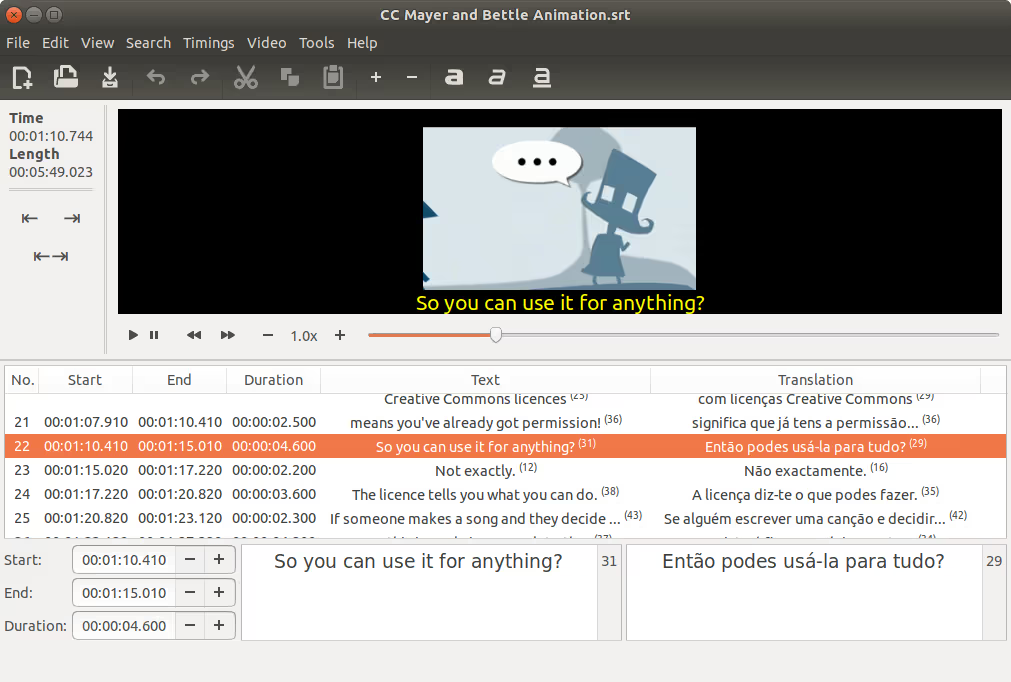
If you're a Linux user, you know that your best bet is often to use the software that was created specifically for this operating system to ensure it works without glitches. In the realm of subtitle editors for Linux, Gnome Subtitles is our choice.
You can use it to work with quite an impressive range of subtitle formats. You can use it to edit subtitle files, format subtitles or translate them. The ease of use is impressive, especially thanks to their drag and drop function. Other selling points include video preview and spell-checking options.
Best Choice of Fonts: Clideo
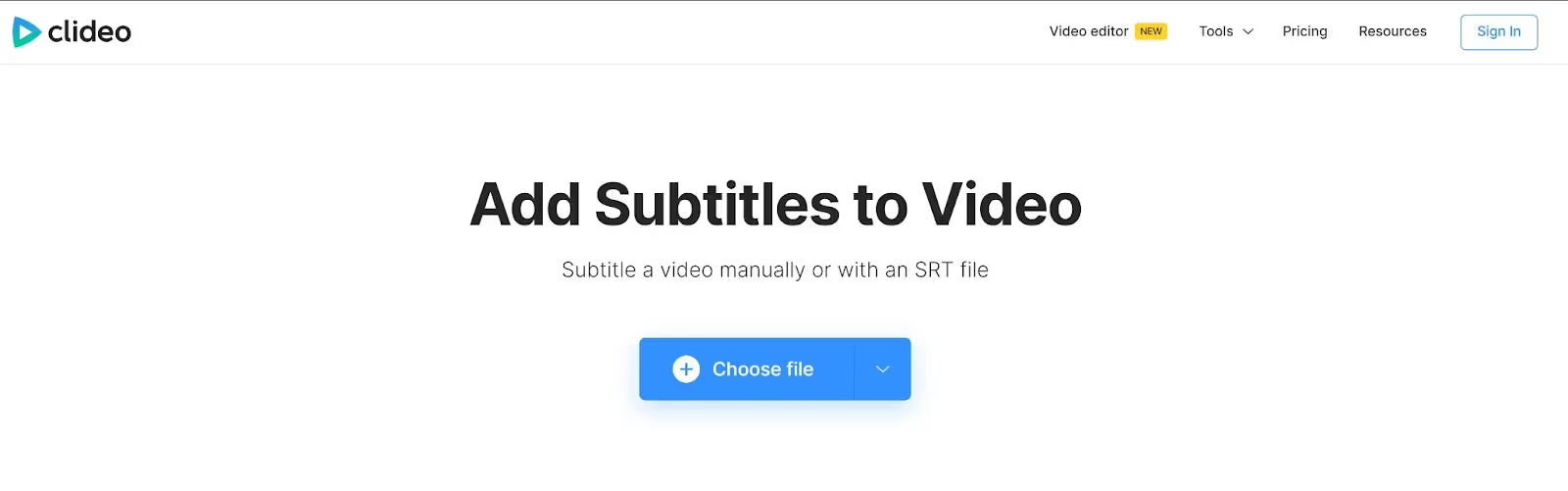
The main selling point of the Clideo subtitle editor among all the other available subtitle software is the visuals.
Clideo is a video editor first, and a subtitle editor second. It's a very basic option to edit videos for beginners, although it could improve on the speed. When it comes to creating subtitles, Clideo boasts a large variety of fonts to choose from.
Adding subtitles to your videos on all platforms could be a real game-changer when it comes to getting your content out to wider audiences. Good subtitle software can do all of the heavy lifting for you. As the best subtitle software, Subly is the best pick of all the subtitle tools to help you on your mission to make your content seen.




