There are over 25 subtitle formats out there, people! That’s overwhelming. Especially, if you don’t really want to go into all that detail and just want a decent subtitle format for your video marketing efforts.
So, which subtitle format should you choose? In most cases, your best bets are either SRT or VTT caption files. Both of these are similar, but they have some slight differences that you should check out before making your choice.
Spoiler alert: unless your platform doesn’t have a very specific requirement for caption format and you don’t need any formatting - both of these will work just fine.
Let’s start with SRT subtitle format because it precedes VTT.
What Is a Subtitle Format?
The subtitle format is the format of the subtitle file type itself. It usually consists of text and timecode in its most basic form, but there are many different types of subtitle formats that can add metadata and stylistic features to your subtitles.
Let’s be real, you don’t have to spend hours creating subtitles for your videos. Having the ability to quickly customize your subtitles to make them more visually appealing is a huge plus. You can do this easily with common subtitle formats like VTT captions and SRT.
What Is an SRT File?
SRT is short for SubRip Subtitle format. It got its name from a DVD-ripping software that was used to extract the subtitles and their timings from DVDs and other types of videos.
Before some smart people invented SRT, caption files used XML-code which made them pretty much clunky. The world needed something easier! So, the world made SRT file format.
More precisely, when you dig a bit, you’ll find that this is an open-source format described on the Matroska website and that the author's name is Zuggy Brain.
Is it a real name? Is it an alias? We don’t know. We know he (?) made a legendary subtitle format we’re grateful for.
Here’s what an SRT file contains:
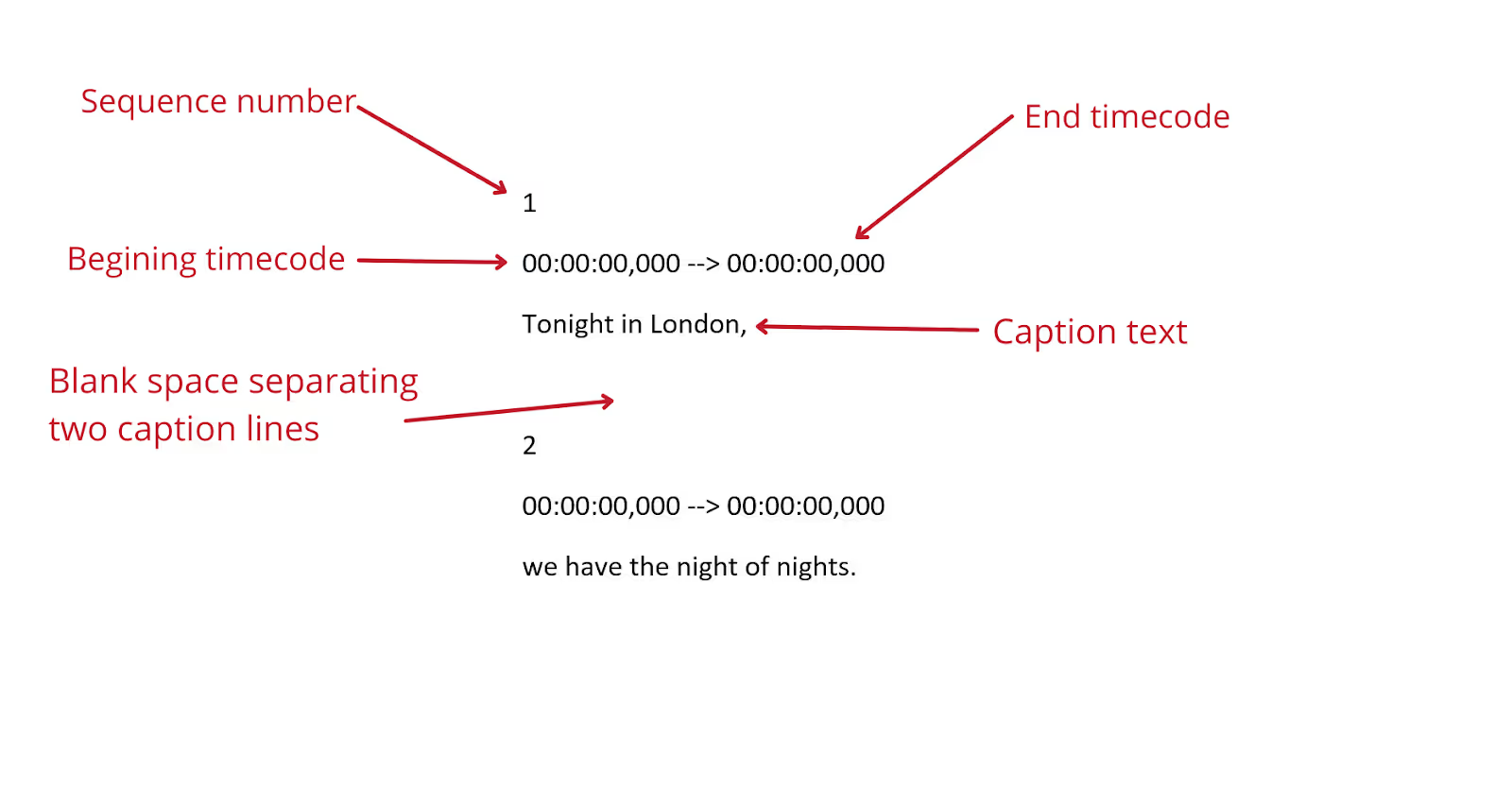
You can use SRT files on YouTube, Vimeo, Wistia, Facebook, Twitter, LinkedIn, and many more. It’s pretty much a universal subtitle format.
How Do I Make SRT Subtitles?
You can type them yourself manually, or you can do it in seconds, using Subly.
How Do I Make SRT Subtitles Manually?
- Open a plain text editor on your computer. Mac users can use TextEdit and Windows users can use Notepad.
- Start by marking the sequence number - 1. And go to the next row.
- In the next row, mark the beginning and end of your sequence in the following format: hours:minutes:seconds,milliseconds –> hours:minutes:seconds,milliseconds
- Below this mark, add the subtitle text you want to appear within that timeframe.
- Skip a row to indicate that you want to start a new sequence.
Repeat this 5-step process until you have your entire video (or audio) subtitled. Now that you are done, use the Save As option to name your SRT file and save it. Oh, and don’t forget to make sure your subtitles meet all the subtitling guidelines and standards.
This doesn’t sound like a quick way to do it, right? It’s because it isn’t. Especially, when there’s a way to do this in seconds.
How Do I Make SRT Subtitles Using Subly?
Use Subly and make SRT subtitles automatically. You can create SRT format files for videos and for audio files. It’s just three steps:
- You upload your video to Subly and choose the language spoken in the file (we support over 45 languages)
- Subly transcribes automatically
- Click download and choose SRT format from the menu
That’s ALL. Subly has excellent accuracy when transcribing, but it’s always a good idea to check whether you’re 100% sure with the transcription before downloading. You can even use Subly to remove all the filler words. Yes, it’s THAT smart.
How Do I Open an SRT File?
You can open your SRT file with Notepad or Wordpad text editors. You can do that by right-clicking the file, choosing Open with, and then picking one of these editors from the list.
There is also the option of using software specialised for subtitle editing or simply using Subly to do everything you need online without having to download apps on your computer.
How Do I Merge SRT Files with a Video?
Again - Subly! Merging SRT files with your video means that you’re about to create open captions. This means that they will be burnt into the video and the viewers won’t be able to edit them or turn them off.
The steps are the same as when you’re trying to transcribe a video (or audio). Upload your file, Subly automatically transcribes it, and then you download it. But, make sure that you pick the correct option so that the captions are burned into the video. Otherwise, you’ll download the video and the transcribed files separately.
So, this is SRT. Now, let’s deal with its “younger” and “fancier” brother - VTT.
What Is VTT?
VTT stands for Web Video Text Tracks, so you may also see it named WebVTT. It’s the same thing. So, VTT was created by the Web Hypertext Application Technology Working Group and they made it to be used with HTML5 functionalities.
What are HTML5 functionalities? It means that you can style the fonts, move them around the video, and pretty much edit the subtitles in any way you like.
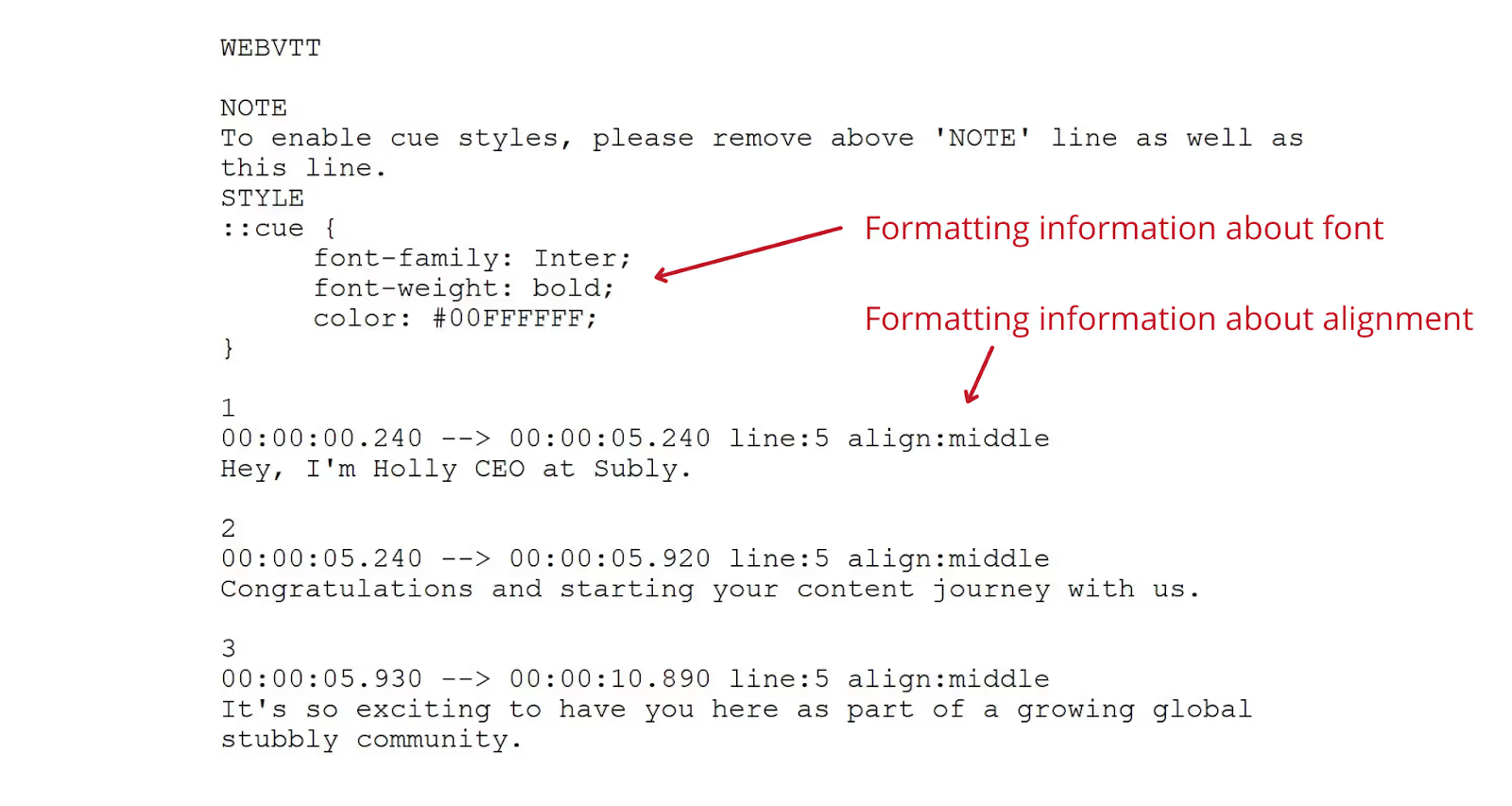
Are VTT Captions Better Than Other Subtitle Formats?
If you're looking to add creative styling and more features to your subtitles, then VTT is the format for you. It gives you a lot of editing abilities that are not available with other subtitle file types.
Plus, having your VTT captions as HTML5 will make them searchable too, which means that your video content will be easily found on Google or any other search engine. This is great for SEO optimization, meaning your content is more likely to reach the right audience. A win in our books!
Are you thinking of creating captions for a tutorial video? Or maybe a product explainer? VTT captions will be more suitable for such cases, as they allow you to add styling and extra features like hotkeys and hyperlinks. This makes it easier for viewers to switch between sections of the video and to go to your website, social media, and affiliate links without having to manually search for them.
Overall, VTT captions offer a lot more options for what you can do with your subtitles, so if you're looking to style up your captions in a creative way, this subtitle format is likely the best option.
How Do I Add a VTT to Video?
You guessed it! There are two options for you. You can go on and write your VTT subtitles in the editor line by line, or you can use Subly. Let’s start with writing VTT manually.
How Do I Write VTT Manually?
- Open your text editor and type WEBVTT at the top. Each VTT file has to start that way. You can add a comment next to it, but you don’t have to.
- Start with numbering the sequence in a separate row.
- In the next row, insert timeframe codes. This time use the following format minutes:seconds.milliseconds or hours:minutes:seconds.milliseconds
- Add styling details next to the timecodes
- In the row below that, add subtitle lines.
- Add a blank line to indicate that you are starting with subtitling the next frame
How Do I Transcribe a VTT file?
All those steps above can be done in two clicks and several seconds. You just upload your file to Subly, pick a language for transcription, wait for a second for Subly to do the transcription, and then just download the VTT file. That really is all you need to do.
Is VTT Same as SRT?
VTT is much like SRT, only with more editing and styling options. That means it works great with most video players, but it doesn’t play nicely with all social media platforms. Since it has all those bells and whistles, it makes it a bit more robust than SRT. Also, VTT contains metadata. That’s all that information about the title, author, and the like.
In short, these are the main differences between SRT and VTT files:

How To Convert SRT To VTT Captions:
Converting SRT subtitles to VTT Captions is really simple, and can be done in seconds using web tools. Many of the online tools that convert SRT to VTT are completely free to use, so you can take advantage of them to get your subtitles in the right format. With just a few clicks, you can change from SRT to VTT and vice versa!
Here's the process with Subly:
Start by uploading your SRT file.
You'll need to browse your files and select the right SRT subtitle file to be converted. Depending on the size of your file, it can take a few seconds to be uploaded.
Select download VTT (.vtt): :
You can also convert SRT files into multiple different formats. Select convert to .vtt in order to convert SRT to WebVTT.
Why The Subtitle File Type Matters:
Different subtitle file types are used for different purposes. VTT captions are commonly used in social media and marketing communications, as you can completely customize the stylistic features of the text. Whereas SRT subtitles are better for corporate training videos or website videos that need smaller file sizes and don’t need all the stylistic elements VTT captions include.
You need to choose the right subtitle file type for your needs, One of the key considerations you’ll need to think about is file size. Can your website handle a large video file with VTT captions? Or are SRT captions a better option for you, as the file size will be a lot smaller?
Ensuring all of your subtitles are in the right format will really help with SEO. This is because Google and other search engines crawl websites looking for keywords, and if your captions are in the wrong format they won’t be able to crawl them properly. So, how do you decide which subtitle file type to use?
Which Subtitle Format Should You Use?
In many cases, you will be able to use both of these formats interchangeably However, there are a couple of questions you may want to ask yourself before making the final choice?
Is the subtitle format already set for you?
Sometimes, the choice isn’t the choice at all! For example, some social media platforms won’t support VTT files, while they will work just fine with SRT. Articulate 360, eLearning course creation platform doesn’t support SRT, but can import and export VTT.
Do you need to style your fonts?
If it is necessary for you to add colour to your subtitles, then the only way to go is VTT. SRT won’t support this.
Do you need to change the position of your subtitles?
VTT also supports font positioning and alignment. With SRT, you don’t get to make this change.
Do you need metadata for your captions?
Again, VTT steals the show. If you need metadata, VTT is the subtitle format for you. SRT keeps light and fit by not including such information.
There is no better or worse subtitle format when it comes to SRT and VTT. It’s all about what you need and what you hope to achieve with your subtitles. So, the answer to your question - which subtitle format to use is….drumroll…it depends! (everybody’s favourite answer).
One thing is for sure - whether you need your subtitles in SRT, VTT, TXT, or even burnt into your video, Subly is the best way to do it.



