An SRT file stands for SubRip Subtitle file. This is one of the most widely used types of subtitle files. If you hope to make your videos accessible, engaging, and inclusive, you need to master the fine art of editing subtitles because you'll be doing that a lot!
There's a hard way and the right way to edit SRT subtitle files and we'll show you both. After all, who are we to judge! Maybe you like doing things the hard way when there's an obvious and easy way to do it.
OK, let's start with explaining what an SRT file really is and then go into editing SRT files, converting SRT format files, and how to use them for every video file you create.
How to Make an SRT file?
If you want to create an SRT file, you'll be able to do it by using your Notepad, Word, or any other text editor. Making a new SRT file in this way will take time and effort that you may want to put to better use and it all goes much faster with an SRT file-creator. But, you do you. Here's a step-by-step guide on how to make a new subtitle file.
Step 1: Figure Out the Anatomy of SRT Subtitles

Maintaining a proper format when trying to create SRT subtitles is essential! Miss a dot or a dash and they just won't work. You need to know the anatomy of your SRT file if you want to create SRT file. Take a look at all the important bits and pieces of an SRT file.
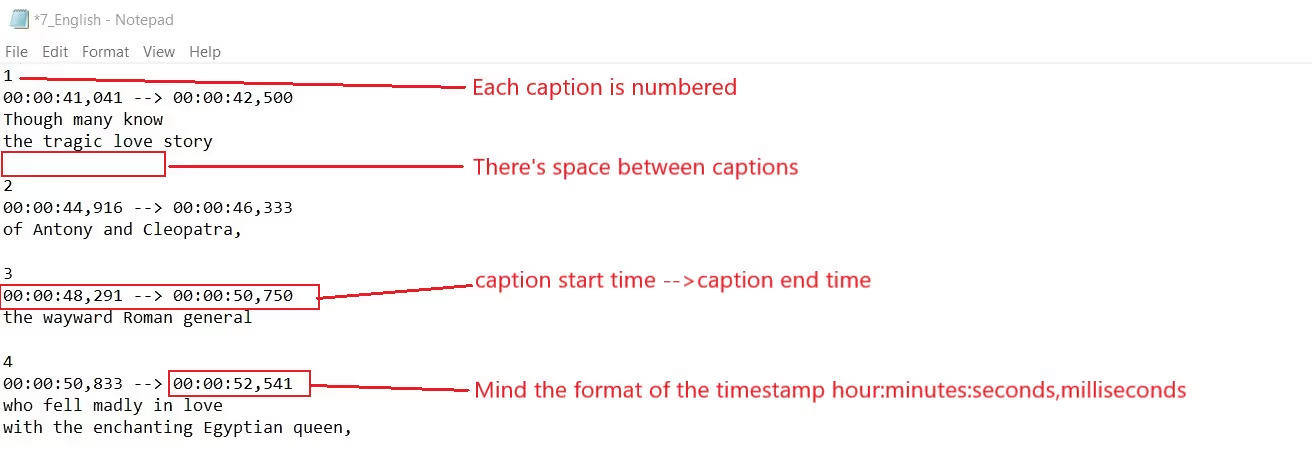
Step 2: Transcribe Your Video Files
If you're doing it manually, transcribing basically means that you are about to watch your video, second-by-second, and write down everything that everybody is saying in it. That's what an SRT file is - the transcribed, timestamped document of the audio from your video.
This should not be that difficult if the video is short. But, do you know how much time it takes to transcribe a video? Pros say that the industry standard for transcribing an hour of audio is 4 hours. So, let's say it will take you 4x the duration of your video.
Step 4: Set Up Correct Timestamps for Each Subtitle Line
Transcribing is not the end of it! Oh, no, Sir! Now comes the "fun part”! Now, you get to set timestamps in the correct way (see the image above) and make sure it's all formatted perfectly.
Again, it definitely means you'll have to go in and watch the video while you're editing subtitles at the same time. If you're lucky, you'll be able to do it within a time frame that would take you to watch the video twice. With the transcription, this makes it 6x the length of your video.
Step 5: Create a File with SRT Extension
Once you have done all the above steps correctly, you need to save your file as an SRT file. This is probably the easiest part. You just need to replace your .txt extension with a .srt like this:
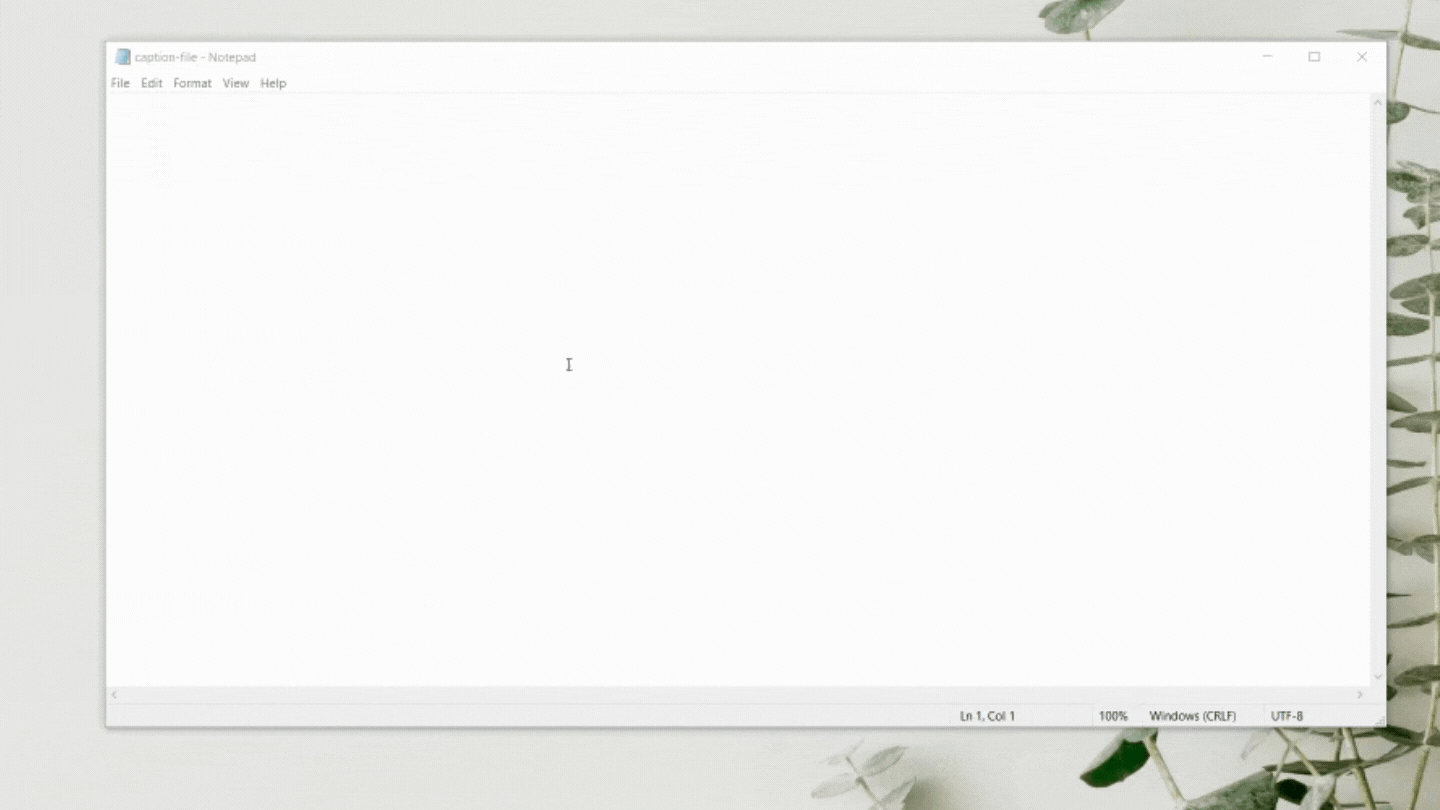
But seriously, you don't really have to go through all of this. It takes sooo loooong! 4x the video length for transcribing and 2x more for timestamping. This means that a 10-minute video would take you an hour to edit your subtitle file. Really?
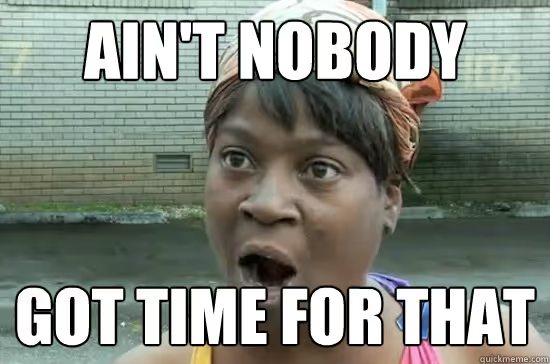
Or, if you want precisely the same if not even better result, in just a minute, you simply use your online subtitle creator and be done with it. Where do you find a subtitle creator? Well, aren't we glad you asked!
Subly. It's Subly, of course.
Subly makes this process super-easy, because transcribing is done automatically within minutes. You get your raw transcription ready, so you can edit SRT file for style and accuracy and then simply download it.
Or better yet - you can load subtitles directly into your video file and burn the captions directly into your video.
How Can I Edit SRT Files?
Again - there are two ways to edit SRT files. You can edit subtitles as you create your SRT file, or you can do it faster and easier by using an SRT subtitle editor.
You can open your SRT file in your text editor and make the changes you need. However, if you'd like to change the timestamping, it can prove to be a bit challenging. You'd have to watch your video, get the timing just right, and then change the hour:minute:second,millisecond format in your SRT file.
Make Your Life Easier: Use an Online SRT Editor
Guys, it's so easy to edit your SRT file with Subly's online SRT editor that it takes more time to explain it than to actually do it.
Honestly, you just upload your file, and transcription is done in seconds, automatically. Then you open the editor and do whatever you like because it will adjust timestamps as you go.
That's it. Seriously. Nothing more to add. Just like that!
Download as an SRT file.
When you edit your subtitles, you'll be prompted to download your work. Now, you can download your SRT files if you choose that option.
Remember to download your SRT files as such, otherwise, Subly will embed your subtitles into your video instead.
Moreover, you can even upload your SRT file that you want to edit and use Subly to edit it, convert it into VTT, TXT, or even burn it into your video.
There's so much you can do and it's all so easy. Use Subly and save hours.



