If you ever planned social media posts, you’ve been there. We all have. You know - it’s the end of a long day at the end of a long week. All of your work is done. You’ve lined up a bunch of videos for next week in Later or Hootsuite, so you can finally relax.
All of your creature comforts are there: you have your favourite dinner and a hot beverage, and you’re dressed in your comfiest pajamas after a relaxing shower. Your mind needs a break after working hard all week, so you play some soothing, quiet music and queue up a few silly YouTube videos.
They’re on mute, but it’s fine because you can just turn on the captions, right? And then, with one click, your evening comes crashing down as the dreaded words appear: English (auto-generated).
As you read the gibberish on the screen, the realisation hits you: none of your videos have captions either!
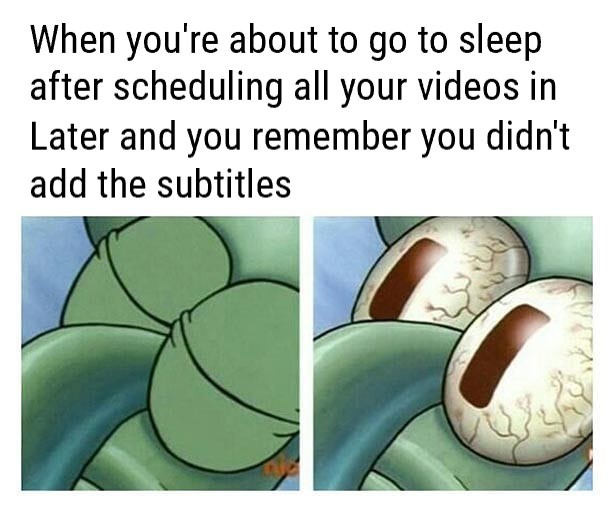
You KNOW better!! Unless you are adding quality captions to your videos, you are likely losing a big chunk of your intended audience. The auto-generated captions look like an effortless fix for this problem, but they can be wildly inaccurate. Not only does that compromise the efficacy of your videos, but it can also make them look unprofessional.
But adding captions is so complicated, we hear you complain! And besides, that only works for YouTube!
Actually, neither of those concerns is correct. Let us tell you how to add subtitles to your videos on any platform, and you can thank us later.
Generally, you can either burn your captions into your video and upload it as a single file to all those platforms (this method has its pros and cons) OR you can use Subly to create your subtitles and download them as an SRT or VTT file.
With just a few clicks, you’re all set. All you need to do now is upload them. Work smart, not hard, right?
How to Add Subtitles to YouTube Videos
You may think you know how popular YouTube is, but you are likely underestimating its reach. With a whopping 2.1 billion active users worldwide, and a reach of around 80 percent of US adults, YouTube is a platform that you can’t afford to make any mistakes on.
Here’s how to get your video YouTube-ready:
- Once you’ve downloaded your subtitle file from Subly, just sign into your Youtube Studio account.
- Choose Subtitles in the left menu, and pick the video you’d like to add captions to.
- Select the language of your captions and upload your SRT or VTT file, and that’s it!
Now anyone can watch and understand your video, even if they can’t listen to it for whatever reason.
Otherwise, you’re sentencing your precious content to auto-generated captions.

How to Add Subtitles to TikTok Videos
In a relatively short time, TikTok has made a boom and now everyone and their mother are either creating or consuming TikTok content. Who doesn’t like a place where you can find literally anything you need or want in bite-sized pieces?
TikTok’s algorithm works, basically, like an avalanche. As a clip starts getting shares and likes, it pops up on more and more feeds. If you take this into consideration, it’s clear that making your video accessible to a global audience by adding captions is the way to achieving viral status.
While TikTok doesn’t have the option to upload your own file, we can work around this bump in the road.
- Upload your video to Subly to create subtitles.
- Edit and style them any way you want, then burn them into your video.
- Go to TikTok and upload your video the way you normally would, only this time, it will already have subtitles.
How to Add Subtitles to Facebook Videos
Facebook may not be hip, but it still reigns supreme when it comes to social networks, and it’s probably even more relevant as an advertising and commercial channel than it is for personal use.
If you’re wondering whether the videos on your Facebook Page or Video Ads need subtitles, the answer is: yes. You need to do your Facebook subtitling.
Subtitles for Facebook Page Videos:
- Go to your page and click Video.
- Upload a new video or select an already existing one.
- On the right, click Video Options and click Add Captions.
- Select the option to upload your SRT file, and once that’s done, click Publish.
For Video Ads:
- Go to the Ad Creative section of your Ad Manager.
- Upload, or create a video, then click on Edit Video.
- Click Captions and choose the option to upload your own SRT file.
- Save the captions, and you’re done! They will be added to all of your ads that use the video in question.
How to Add Subtitles to Instagram Videos
In 2021, Instagram finally caught up with the times and realised that a platform isn’t truly inclusive and accessible if it doesn’t have a captions feature. Unfortunately, they still have a long way to go. As of now, uploading your own subtitle file is still not available on Insta.
But instead of letting that hinder you and using their auto-generated captions, here’s how to solve that problem.
- Choose your video and feed it to Subly. Let Subly work its magic and create your captions.
- Edit and play with the settings until they look just the way you want them to.
- Burn them in.
- Post your Story or Reel just like you normally would.
How to Add Subtitles to LinkedIn Videos
If you’re part of the LinkedIn crowd, don’t worry. We know how you can make your LinkedIn videos stand out.
To add captions, simply follow these steps:
1. Click the Video icon in your share box at the top of your page.
2. Upload the video you want to share.
3. In the video settings, choose Edit.
4. Click Select Caption to upload your SRT file, and post.
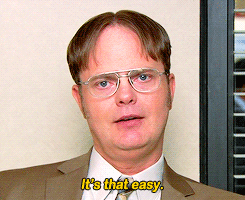
How to Make Sure Your Subtitles and Captions Stick
Social media companies are all realising the importance of accessibility. Some are ahead in this race, like YouTube, which offers multiple options when it comes to captions.
Uploading a text file with your subtitles can give you an edge over your competition because you can optimize your subtitle files for SEO. But maybe there’s something to be learned even from the platforms that are far from the front runners in this race – like Instagram and TikTok, where the only way to make sure you have great captions without entering them manually is to burn them in.
The upside of this approach? You can be sure your captions stay put and no one can remove them or turn them off. If this sounds like a good idea, that’s because it is.
Once you have created the subtitles for your video using Subly, you can edit and style them to your liking. When you’re satisfied, just burn them in and that way they will become a permanent part of your video file.
To make your life easier, Subly has pre-made templates for videos for different social media platforms. So, you just upload the video once, burn your subtitles in, and download as many versions as you like in just the right size for different platforms. It saves SO much time!
Don’t miss out on captions and subtitles. They make your videos really seen even if they aren’t heard. The time is coming soon when your video will be considered unfinished if it doesn’t have captions. Stay ahead of that trend. Try Subly.




